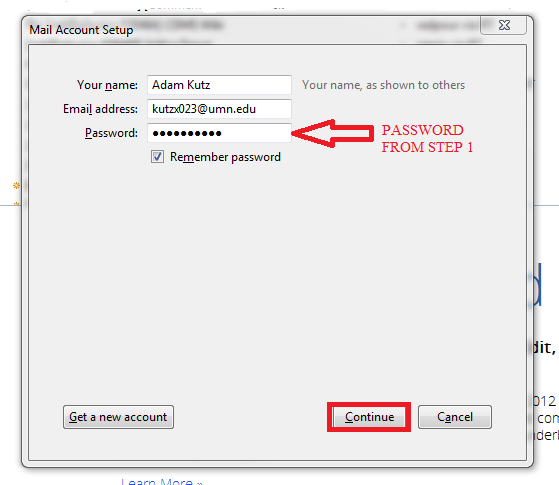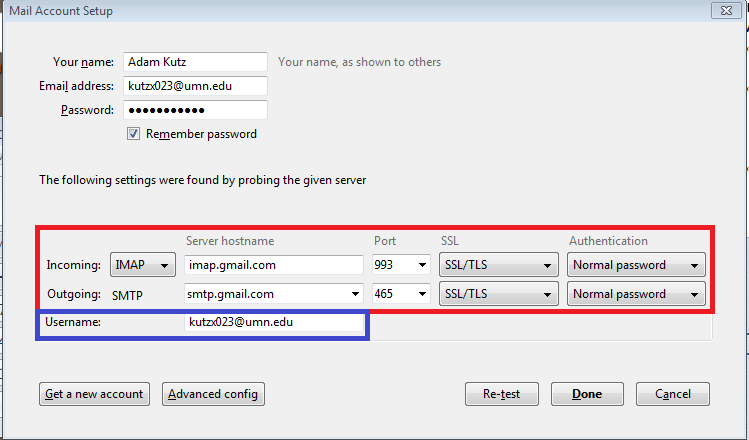This is an old revision of the document!
Table of Contents
Accessing umn.edu gmail with Thunderbird
This page contains instructions on how to view your umn.edu gmail with Thunderbird.
You can add Non-University accounts as well, but we do not offer support for doing so.
<note>There is no guarantee that this information is up-to-date. OIT offers a similar guide which is likely better maintained.</note>
Step 1: Create Your Google Desktop password
This step is no longer needed - there is no separate mobile password.
Use your regular umn.edu internet (x500) password
If you have not already done so, you must create a Google Desktop / Mobile Client password.
Log on here to access your UMN Internet Account Options.
Click on “Set or Change Your Google Desktop / Mobile Client Password”
Fill out the form, then click Submit.
Remember this password for Step 3.
Step 2: Enable IMAP in Gmail
Follow Google's instructions on enabling IMAP.
Most Gmail users will find this is enabled by default.
Step 3: Adding your Gmail account to Thunderbird
Go to File → New → Existing Mail Account (Press the ALT key if the File menu is hidden)
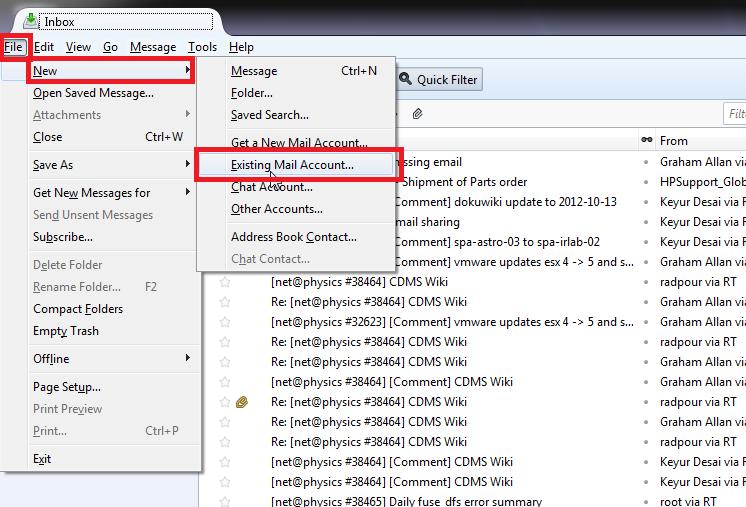
Enter your name, U of M Gmail address and password you created in step 1, then click “Continue”
Thunderbird will attempt to set things up automatically, but usually fail to do so.
Fill out the information to exactly match the contents of the red box.
Ensure your name in the blue box has '@umn.edu' after it, then click “Re-Test”
If the error disappears, click “Done.” Otherwise, verify all the information is correct and try again.
Your Gmail inbox should now show up in the left side of Thunderbird.